Net2phone how to set up welcome menus (Auto attendants)
In this informative guide (and video on the bottom of this page), we'll walk you through the step-by-step process of configuring these automated greeting systems to enhance caller experience and streamline communications with welcome menus.

Step one would be to login to the online platform by clicking the following link net2phone Portal Login for instructions on how to login for the first time please see this article. How to login to the net2phone portal
1. Click on the company icon on the left side
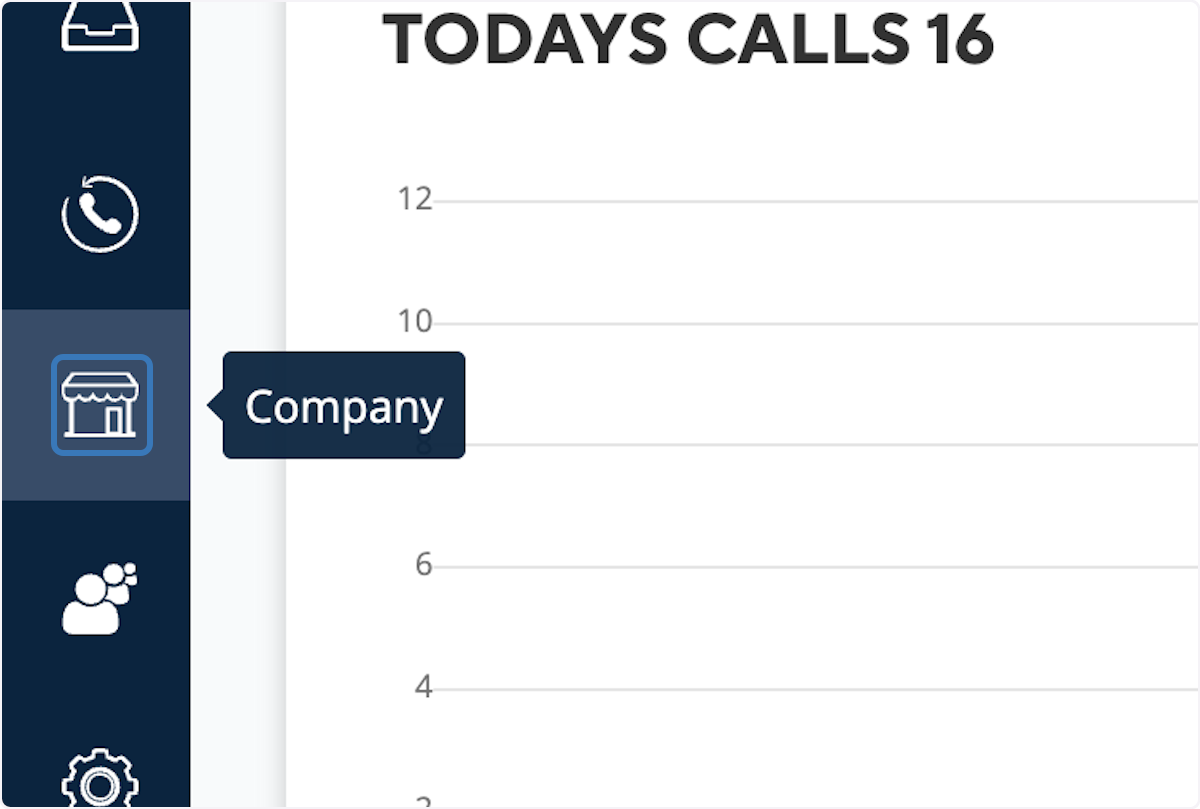
2. Click on Welcome Menus
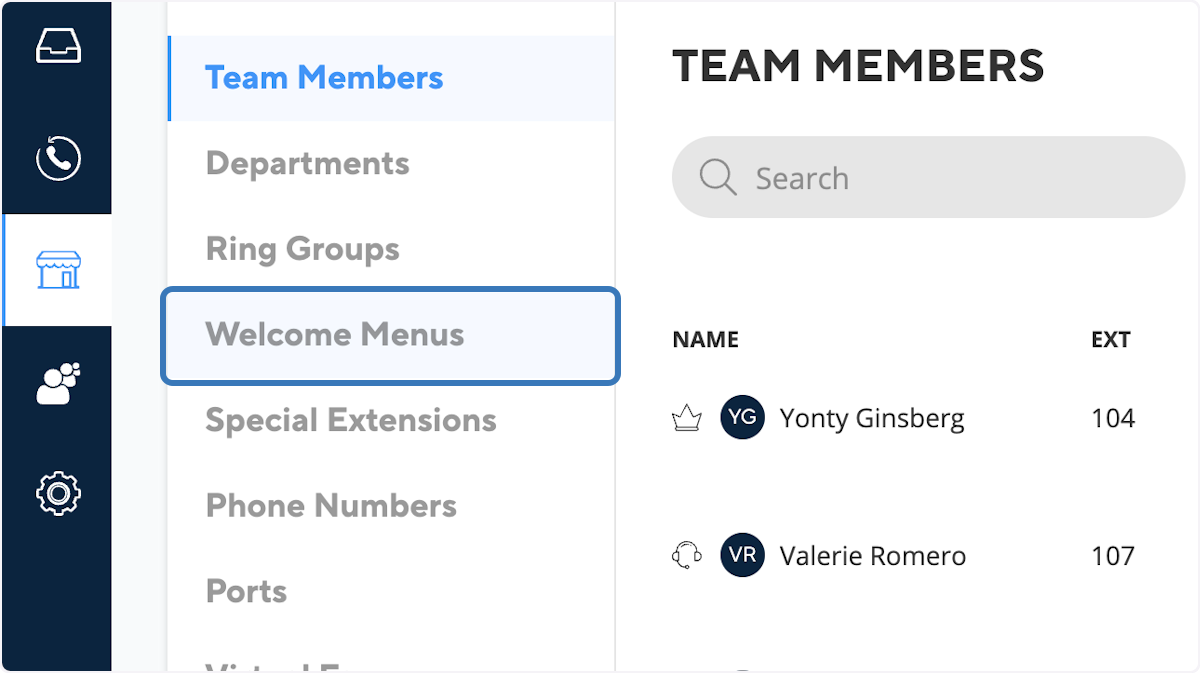
3. Click on ADD WELCOME MENU
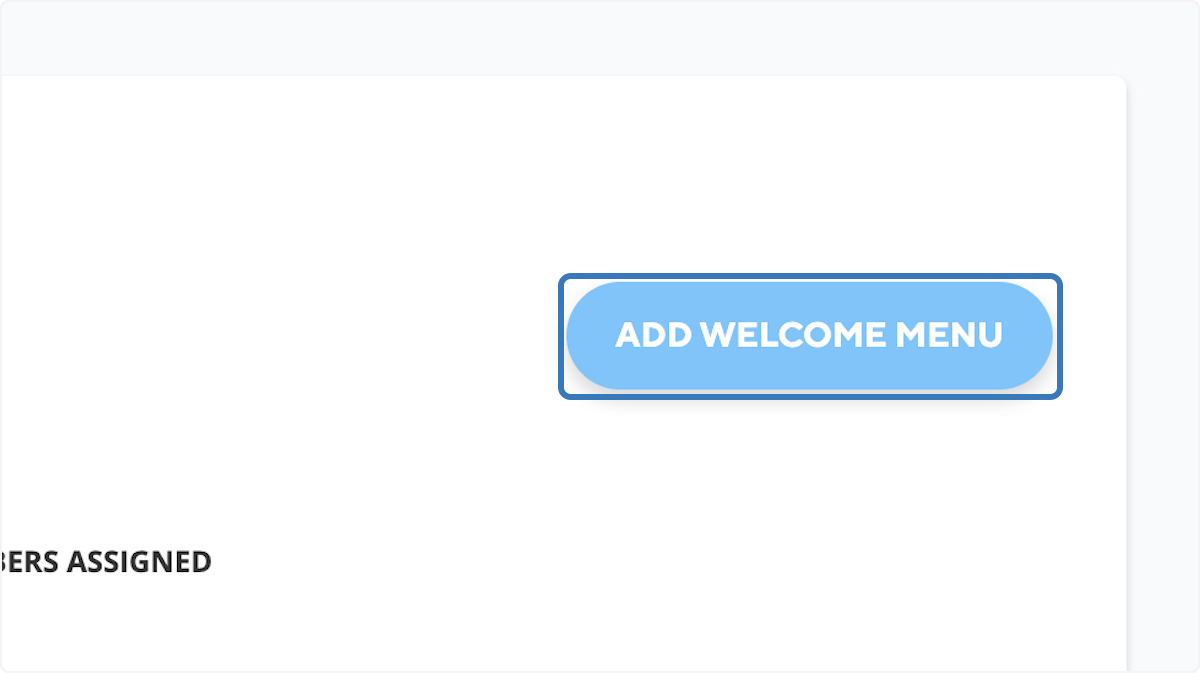
4. Name your Welcome Menu
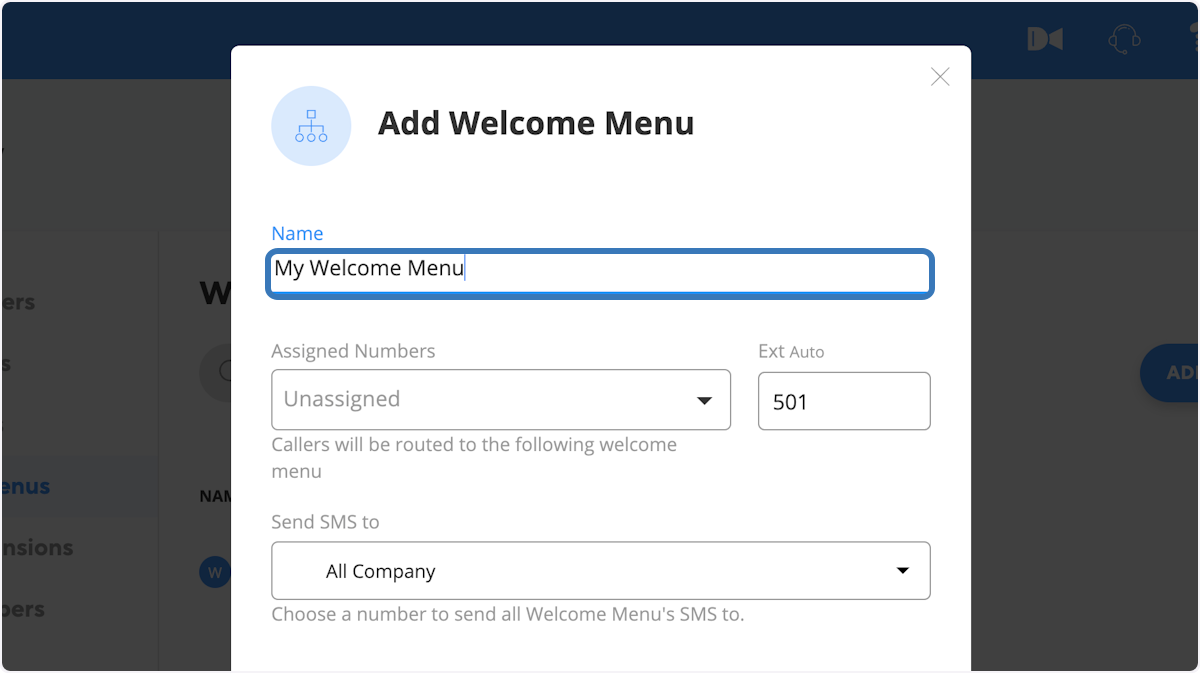
5. Then first step for routing is to choose what happens if the caller doesn't choose any option.
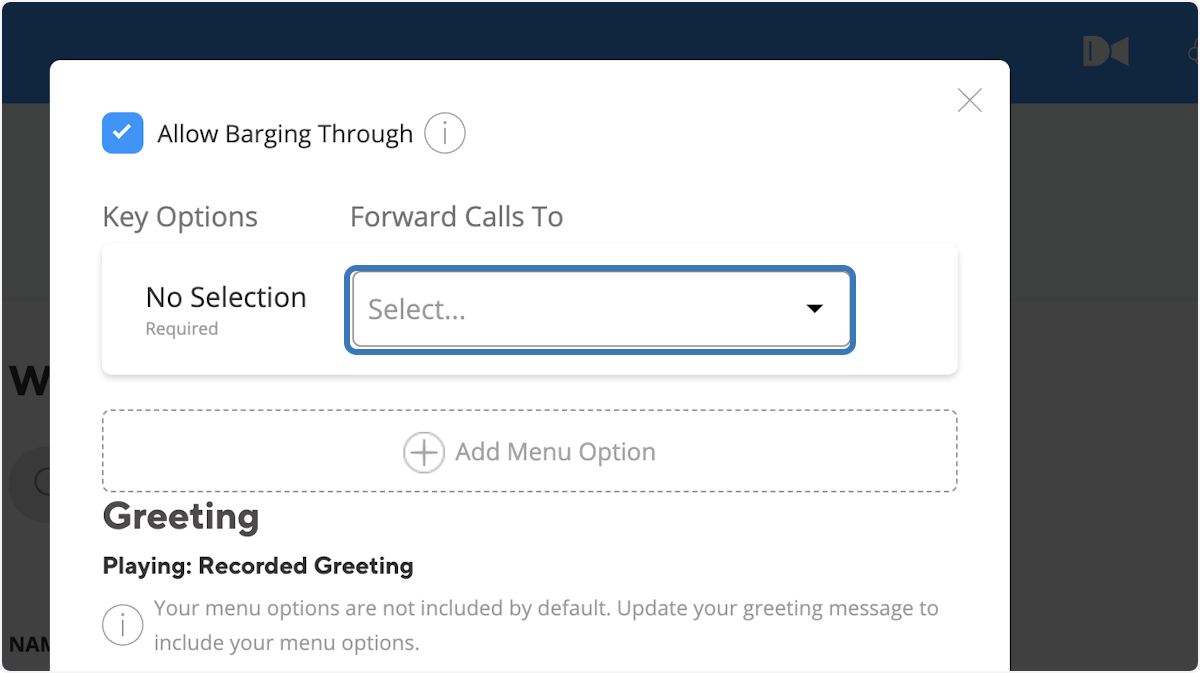
6. Click on "Add Menu Option" and add as many options as you'd like to map.
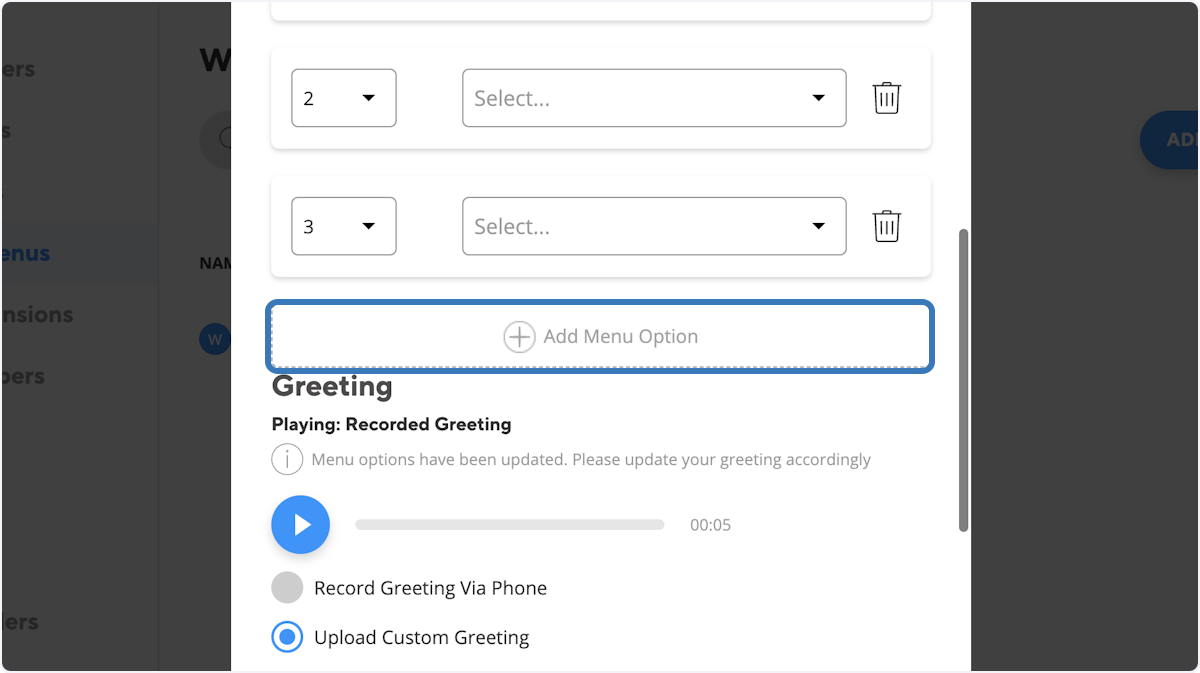
7. Click on Select... to choose where you'd like to point each option
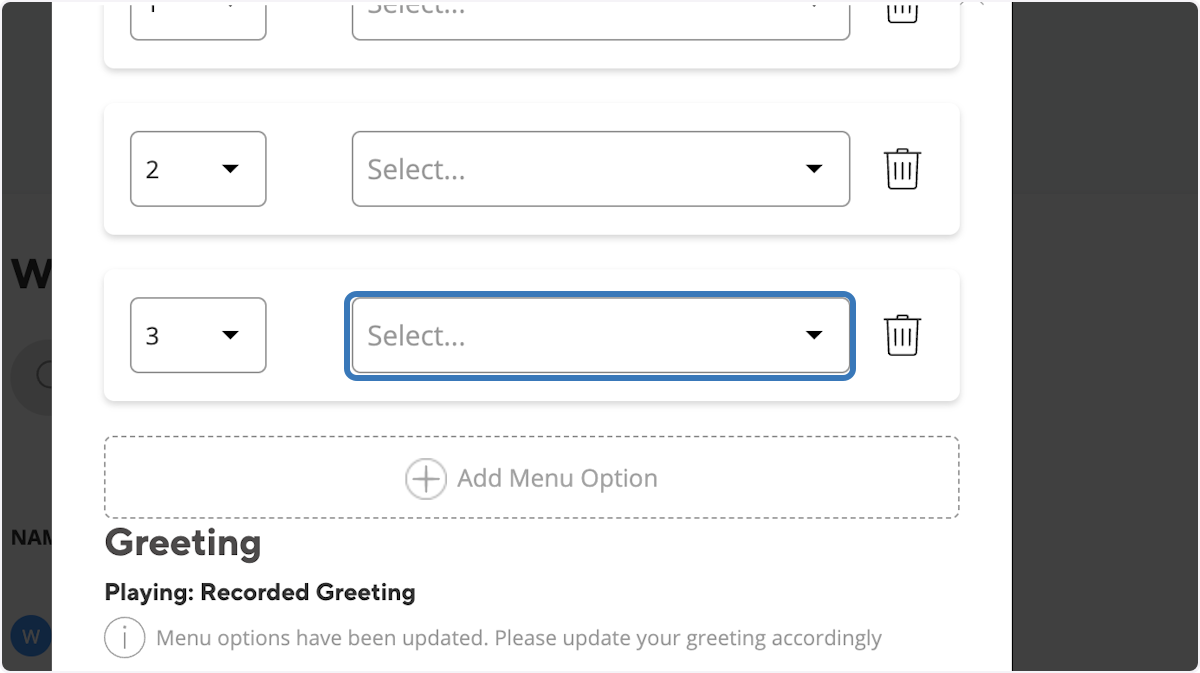
8. After clicking on "Click on Select." a drop down will fall, Click on the drop-down item you want calls to go to for each option.

What do these options entail?
Team Member: A team member is an individual user extension in your phone system, you may point a point to a users phone or directly to voicemail.
Department: Departments are groups established in your system where specific users can be assigned.
Ring Groups: Ring groups consist of users assigned to a particular group. Unlike departments, ring groups do not have their own voicemail, and their call routing options are more extensive. For guidance on setting up ring groups, please refer to the following link https://support.empiretelecomnj.com/portal/en/kb/articles/net2phone-configuring-ring-groups-and-call-routing
Welcome Menus: You may point a prompt to another submenu. (if you haven't created the submenu yet you may add any placeholder option save the menu you are currently creating and come back to it once your submenu is setup)
Company Directory: Routing a prompt to the "Company Directory" will guide callers to a message prompting them to enter the first three letters of the person's first or last name they are trying to reach. This enables callers to locate users within your organization using their names, for a full guide on how to edit company directory setting please see the following link https://support.empiretelecomnj.com/portal/en/kb/articles/net2phone-company-directory-settings
Call Queues: Call queues are an add-on feature. If you are interested in adding this to your account, please reach out to mac@empiretelecomnj.com.
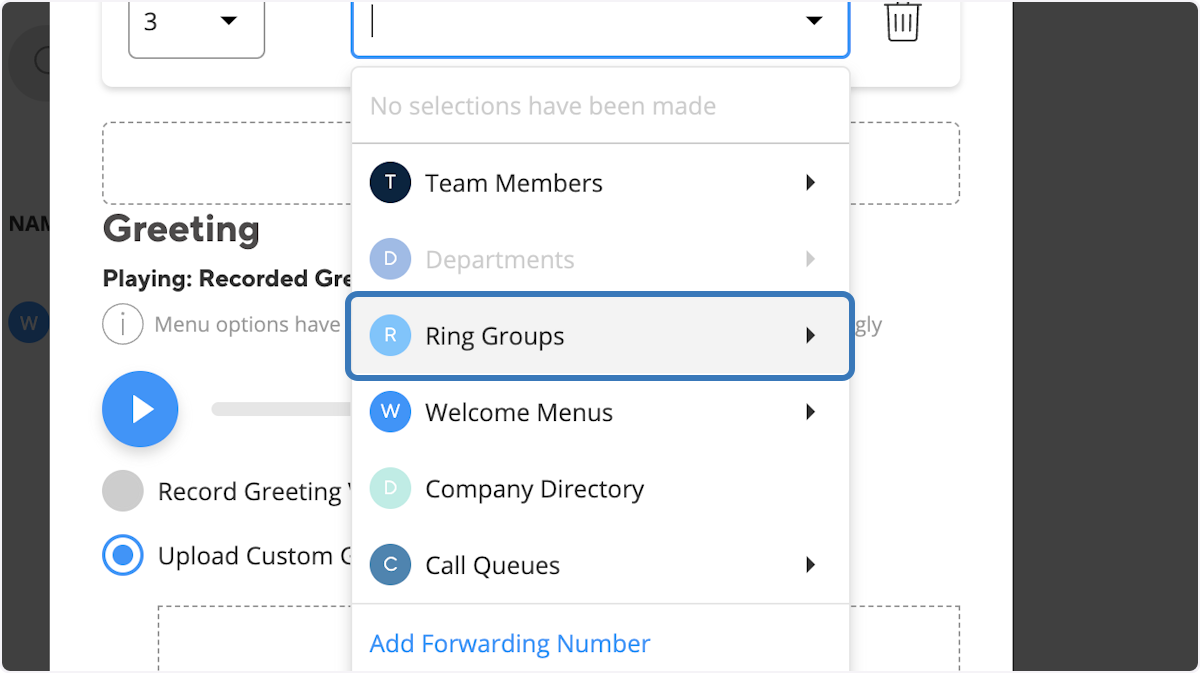
9. Choose how you'd like to record your greeting.

If you are interested in a professional recorded greeting with optional background music please visit https://empiretelecomnj.com/auto-attendant/ for pricing and information.
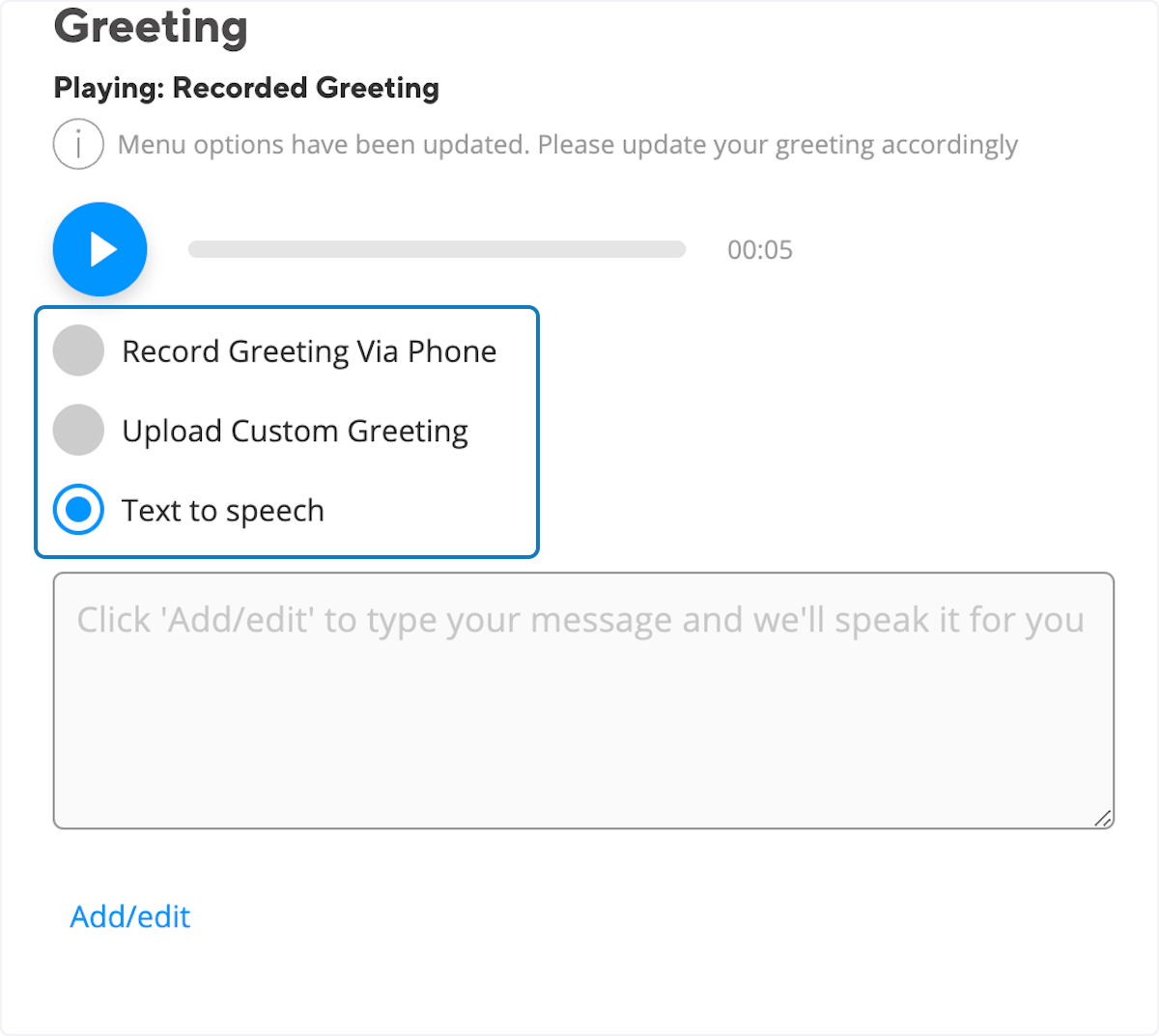
10. And then click save
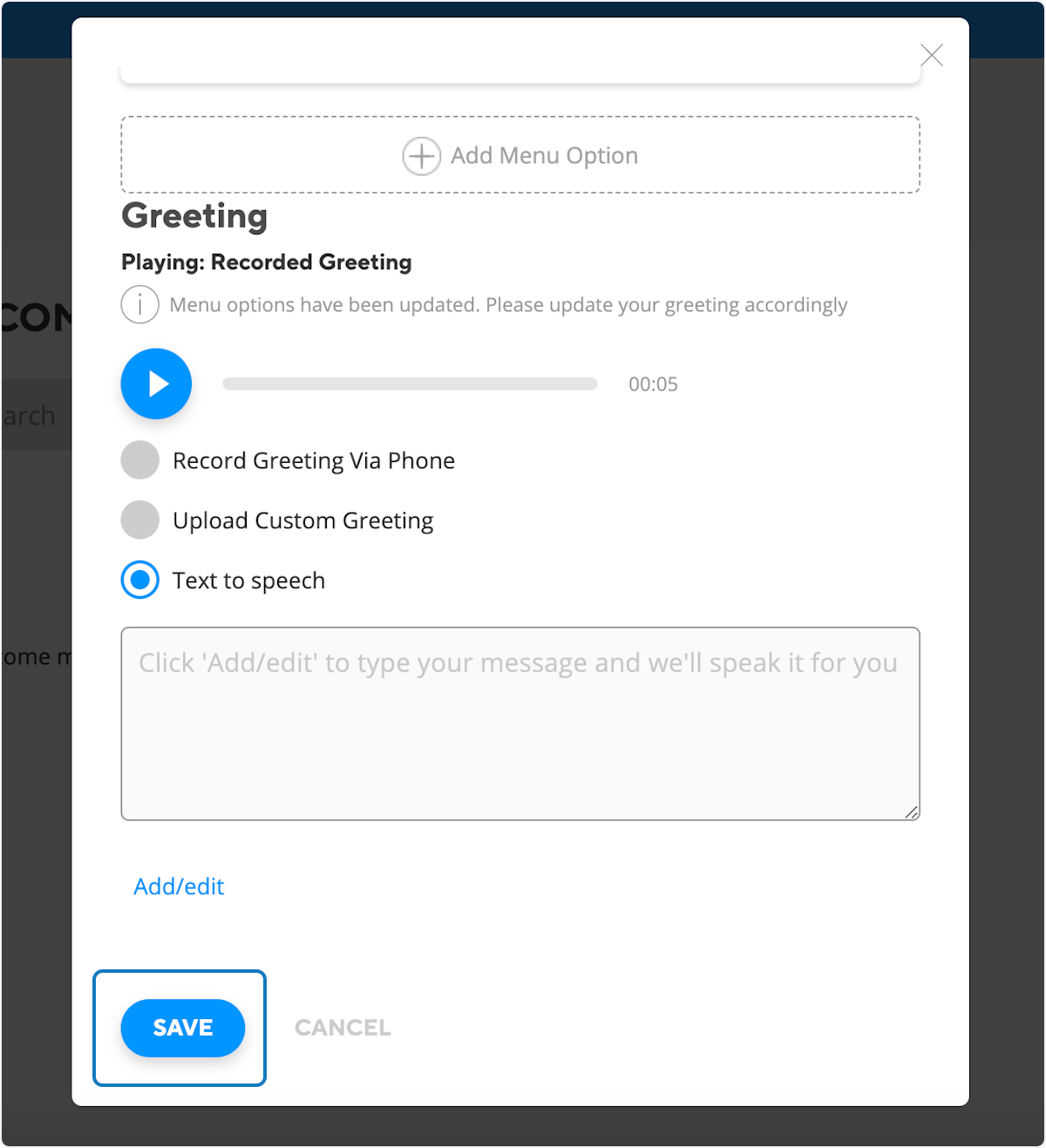
Related Articles
Net2phone how to point phone numbers
In the following guide, we will demonstrate how you can route your phone numbers. Phone numbers can be routed directly to team members' phones, voicemail, or to welcome menus, ring groups, departments, and call queues. Step one would be to login to ...Net2phone how set up time based call routing
In the following guide, we will demonstrate how to configure time-based routing on the Net2Phone admin portal. This feature is invaluable when you need to automatically direct callers to different destinations based on specific times of the day or ...Net2phone how set up call forwarding
Below, you'll find a step-by-step guide and video on how to set up call forwarding for your own extension or if you are a system administrator for your entire company. Net2Phone Portal 1. Click on Company 2. Click on Team Members 3. Click on the edit ...Net2phone how to provision Grandstream WIFI cordless phone
In the guide below, we will show you how to provision the Grandstream WIFI cordless phone. Please note that this guide is specifically tailored for the WP810 module; however, the process is similar for all Grandstream WIFI cordless phones. 1. You ...Net2phone how to forward a phone number
Below, we will provide instructions on how to forward one of your phone numbers to an external phone number. This practice is useful in case of a power outage or if you don't have access to your phones for any reason. You can forward your main phone ...