Net2phone how set up time based call routing
In the following guide, we will demonstrate how to configure time-based routing on the Net2Phone admin portal. This feature is invaluable when you need to automatically direct callers to different destinations based on specific times of the day or particular dates. A practical example would be directing calls from 9 AM to 5 PM to an open menu and, once office hours conclude, guiding callers to a message notifying them that your business is closed. Let's walk through the steps to set up this efficient and customizable routing solution.
 Step one would be to login to the online platform by clicking the following link net2phone Portal Login, for instructions on how to login for the first time please see this article. How to login to the net2phone portal
Step one would be to login to the online platform by clicking the following link net2phone Portal Login, for instructions on how to login for the first time please see this article. How to login to the net2phone portal 1. Click on "Company"
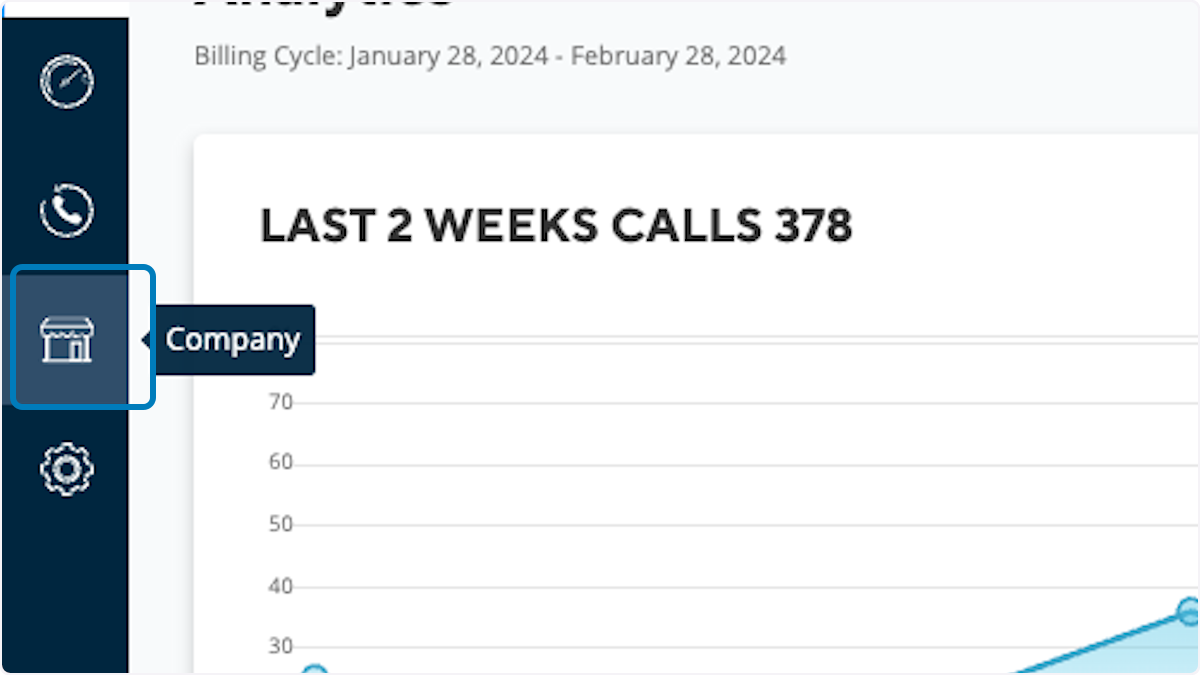
2. Click on Ring Groups
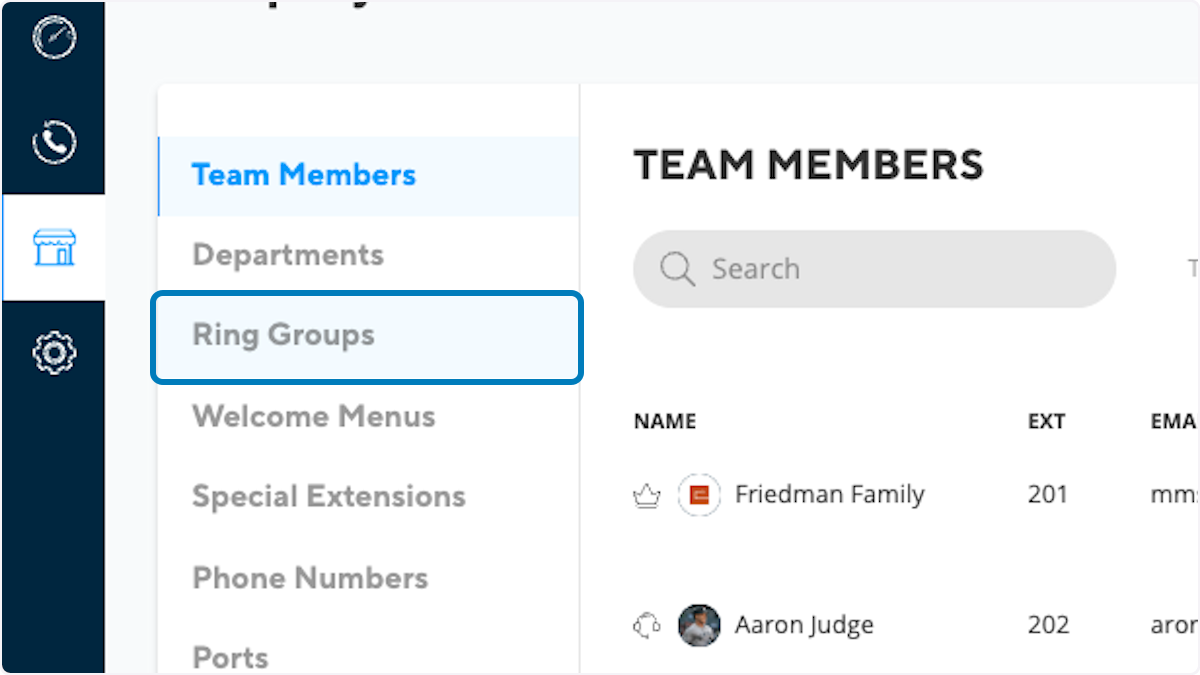
3. Click on ADD RING GROUP (Or you may edit and existing Ring Group)
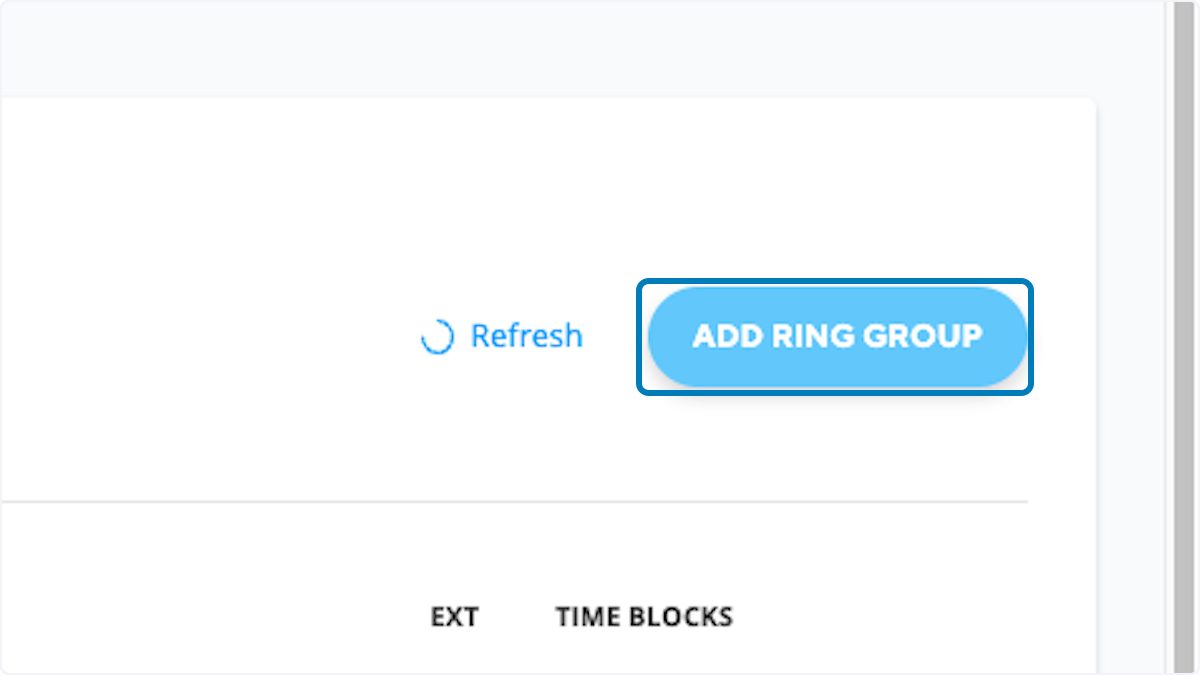
4. Click on Call Routing
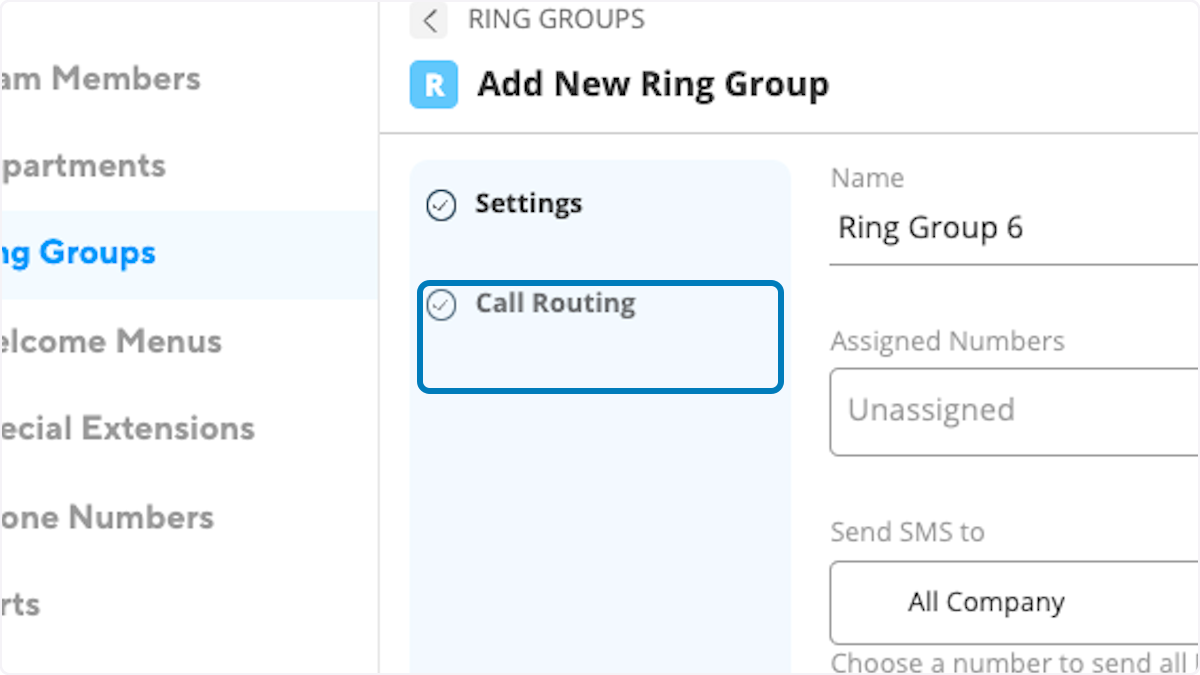
5. Click on Custom
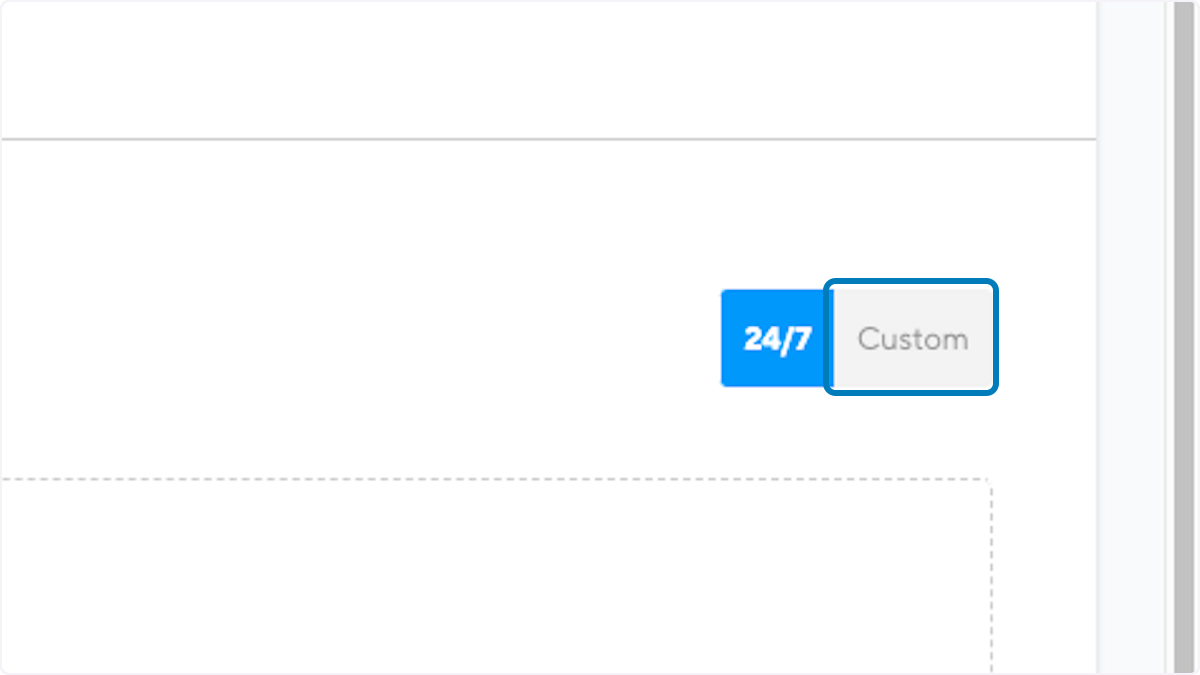
6. Click on Add a Schedule and tiers
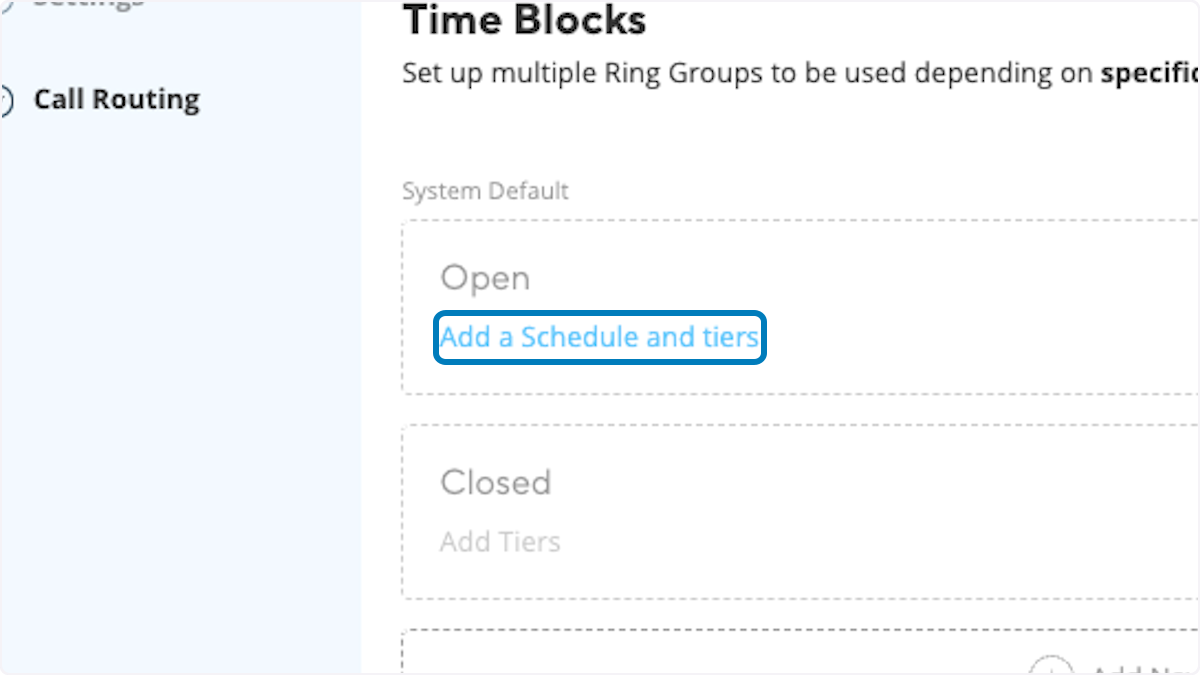
7. Click on New (Or you can use a pre-existing schedule by clicking existing and choosing the schedule from the dropdown)
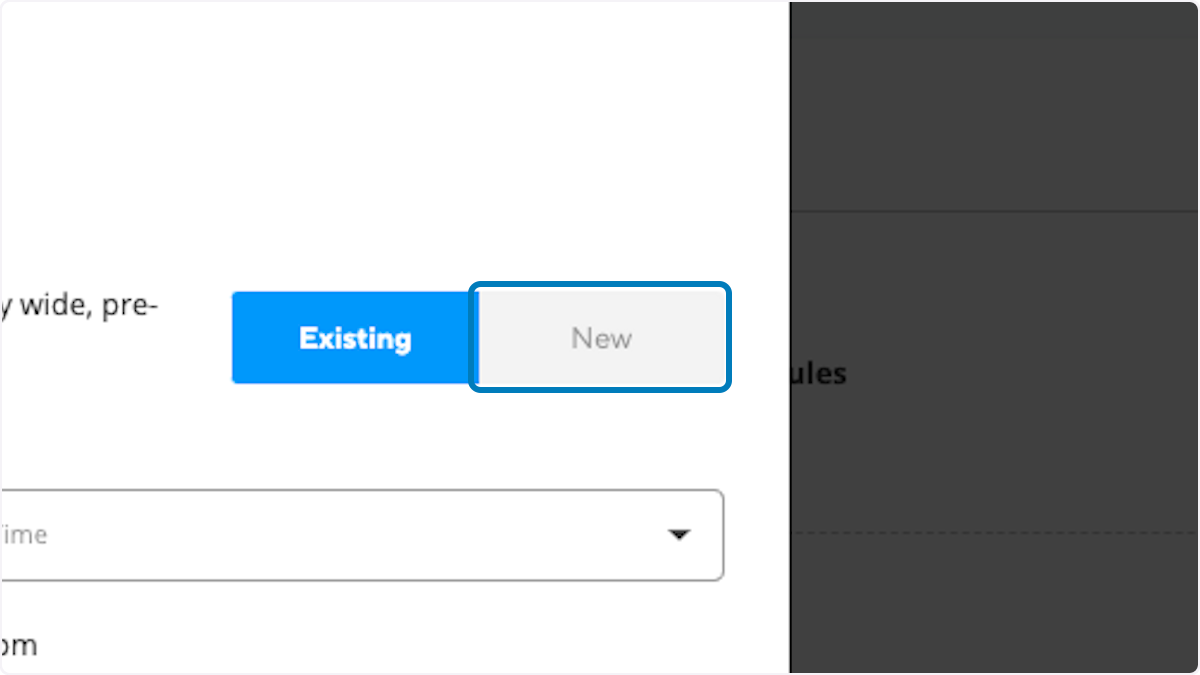
8. Create your schedule

You have the option to establish an ongoing schedule by selecting "Weekdays" or set a specific date and time using the "Calendar" feature. Choose the method that best suits your routing needs and preferences.
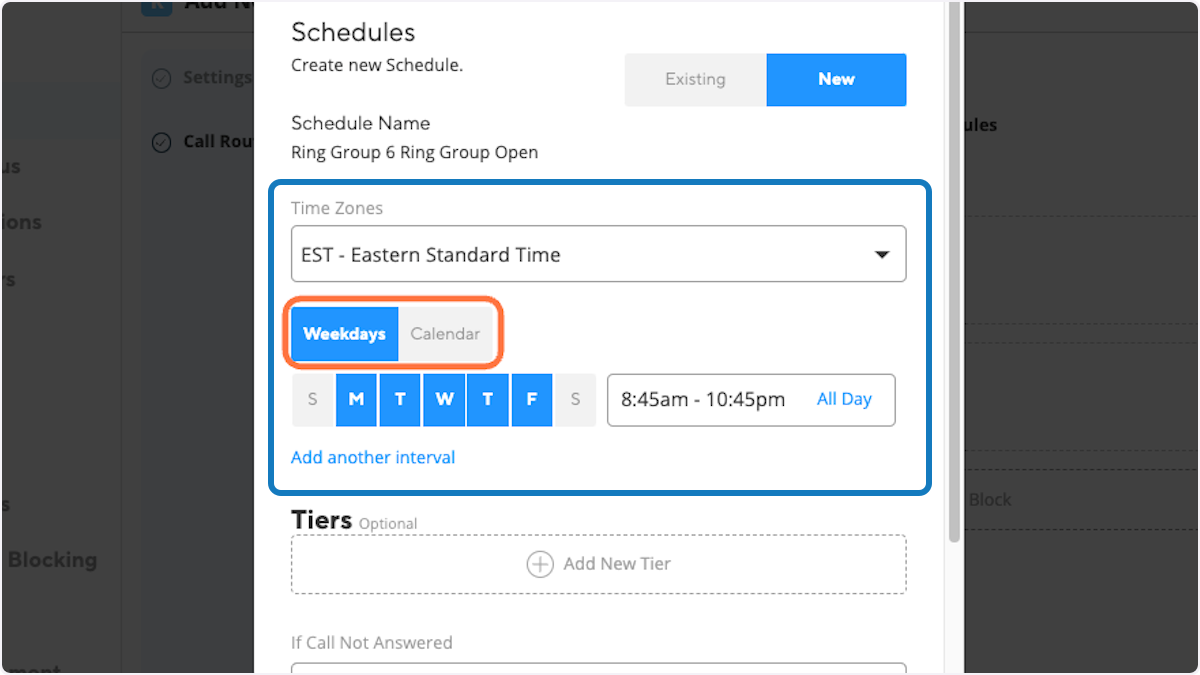
9. OPTIONAL You may choose to "Add another interval"

You may also add additional intervals for more granular control. For instance, if you prefer routing calls on Monday and Wednesday from 8 AM to 6 PM, but on Thursday and Friday from 7 AM to 6 PM, you can easily incorporate another interval. This flexibility allows you to tailor your routing strategy to specific days and times, providing a highly customizable solution for your business needs.
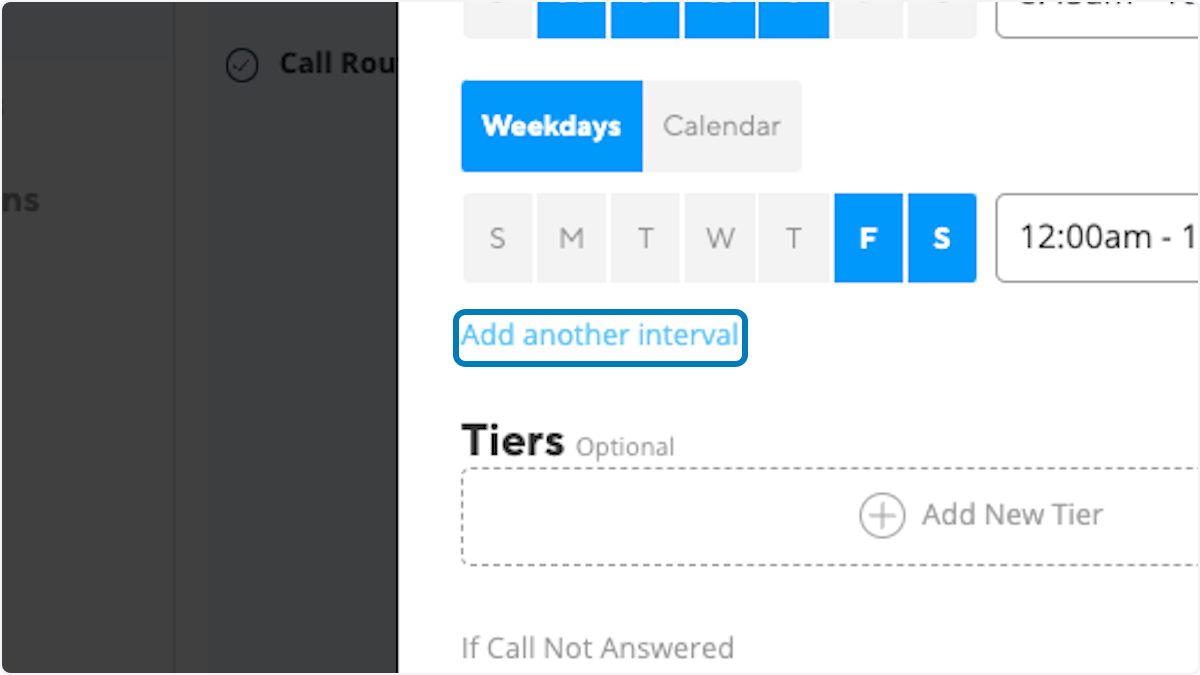
10. Click "If Call Not Answered" and choose where you'd like to rout caller calling during this schedule.

Below are the option where to rout callers (As seen in the below image)
Team Member: A team member is an individual user extension in your phone system you can point it to ring or to voicemail.
Team Member: A team member is an individual user extension in your phone system you can point it to ring or to voicemail.
Department: Departments are groups established in your system where multiple specific users can be assigned you can point it to ring or to voicemail.
Ring Groups: Ring groups are used to group many users and allows you to set routing rules (As your are setting now) for a guide on how to set a standard ring group please reference this guide Net2phone configuring ring groups and call routing
Welcome Menus: Welcome menus act as virtual assistants, also known as auto attendants. For more information on welcome menus and how to set them up, please visit this link Net2phone how to set up welcome menus (Auto attendants)
Special Extension: Special extensions are internal-only extensions generally used for intercom devices, overhead paging, door buzzers, etc.
Call Queues: Call queues are an add-on feature. If you are interested in adding this to your account, please reach out to mac@empiretelecomnj.com.
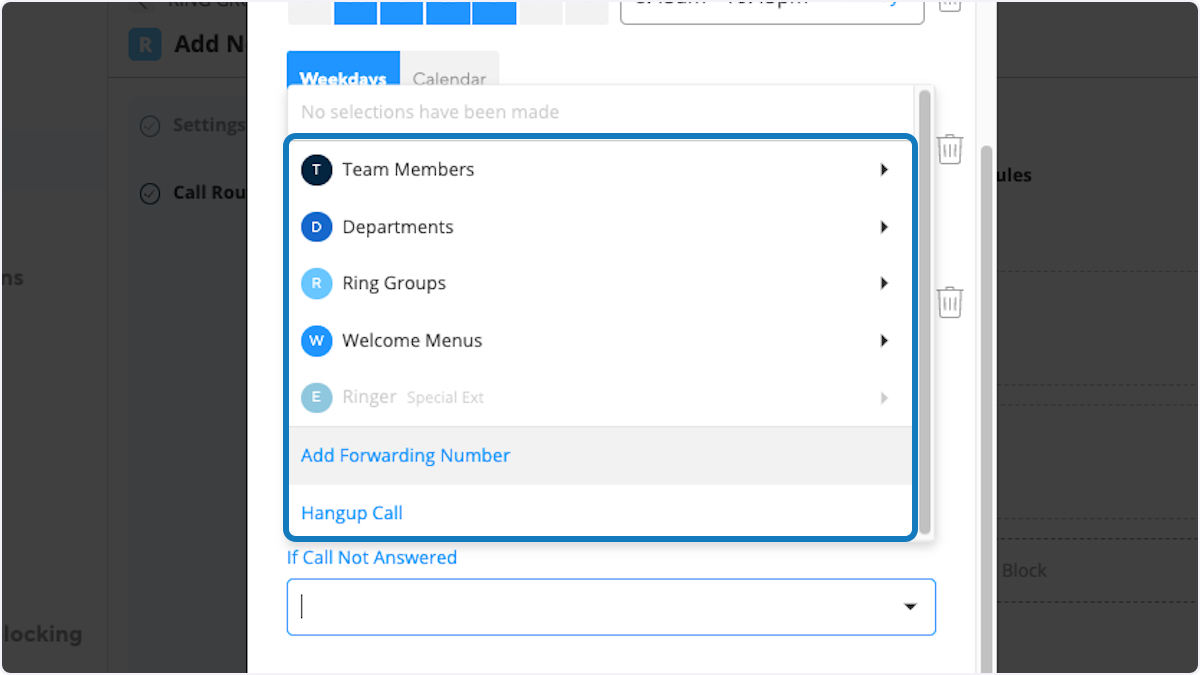
11. Click on SAVE
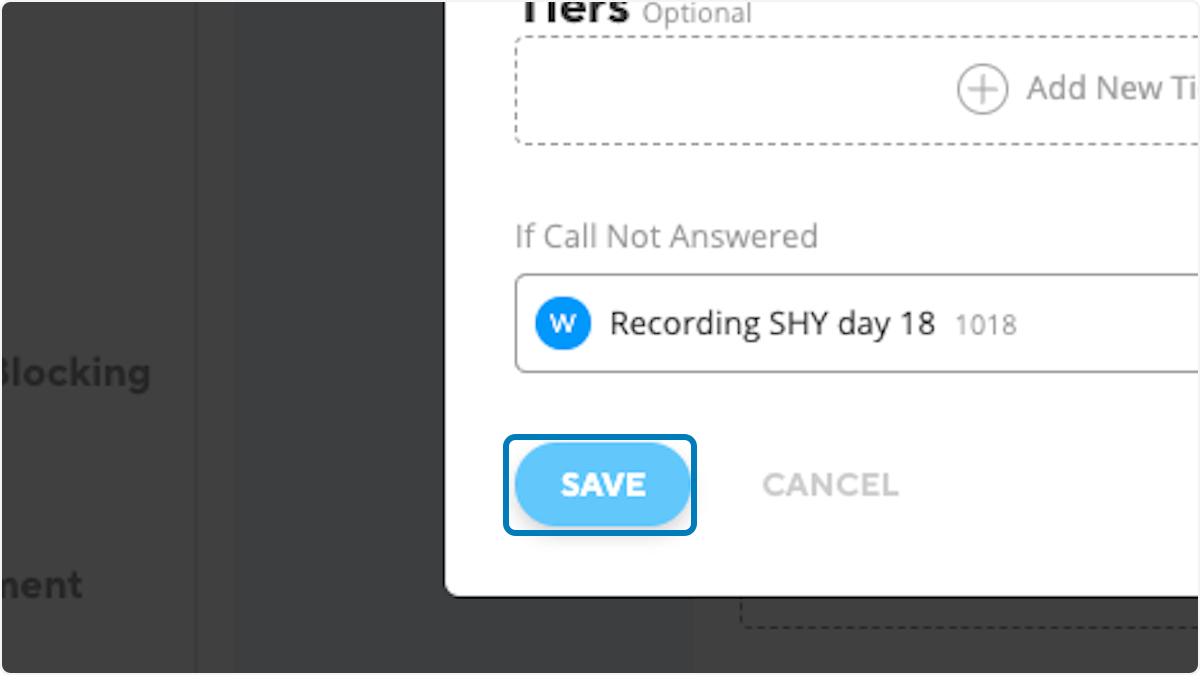
12. Click on the edit pencil

In this step, any calls received outside the designated time intervals specified in the previous blocks will be appropriately handled.
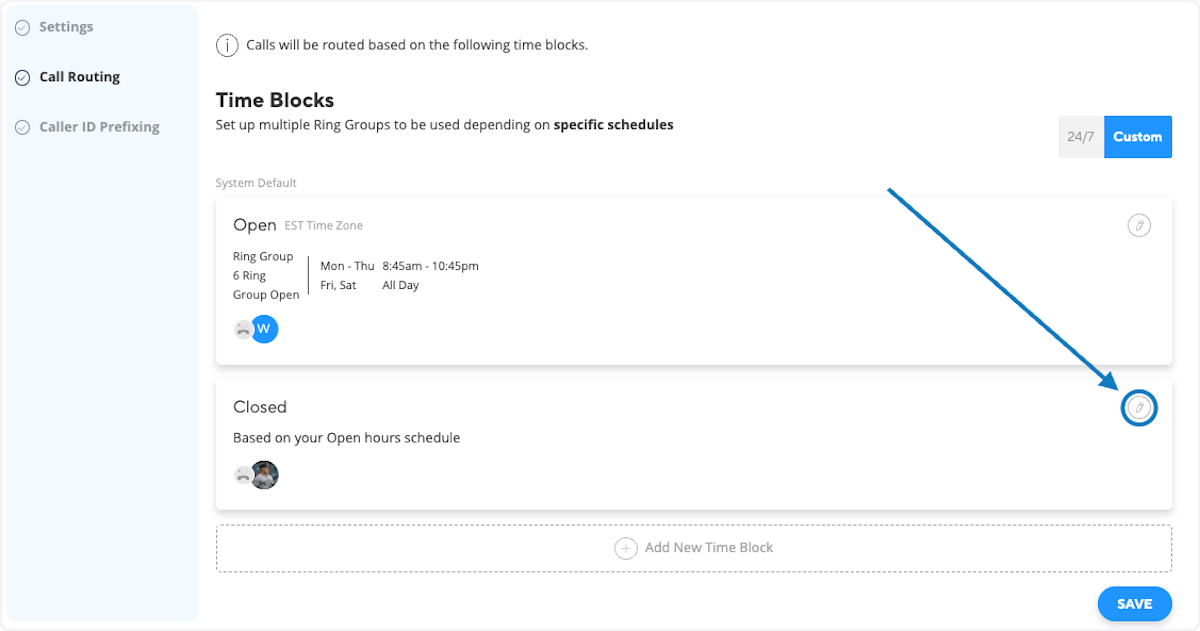
13. Choose where to rout callers all other times
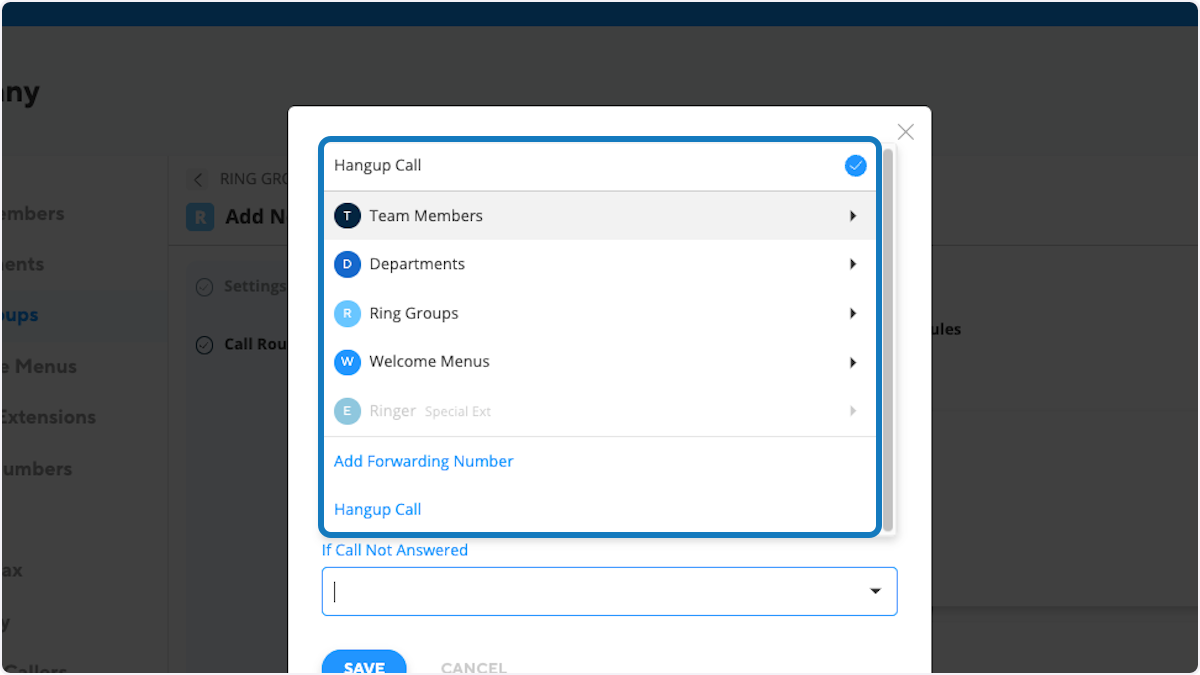
14. Click on SAVE
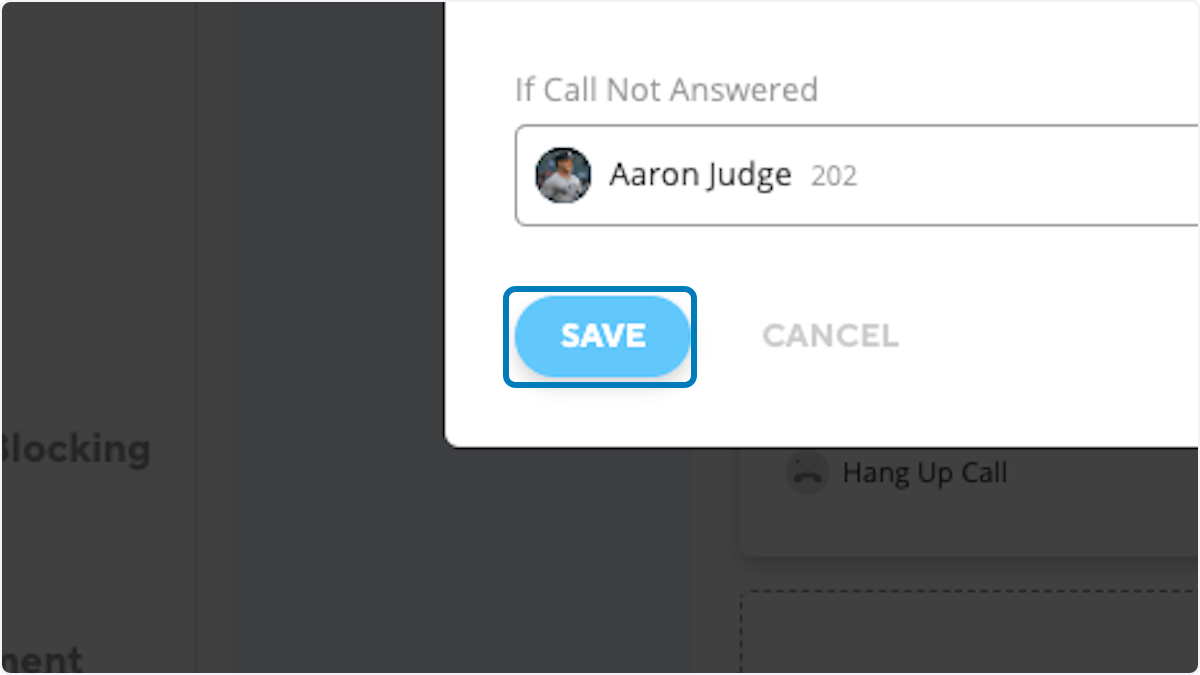
15. You may chose to add another time block
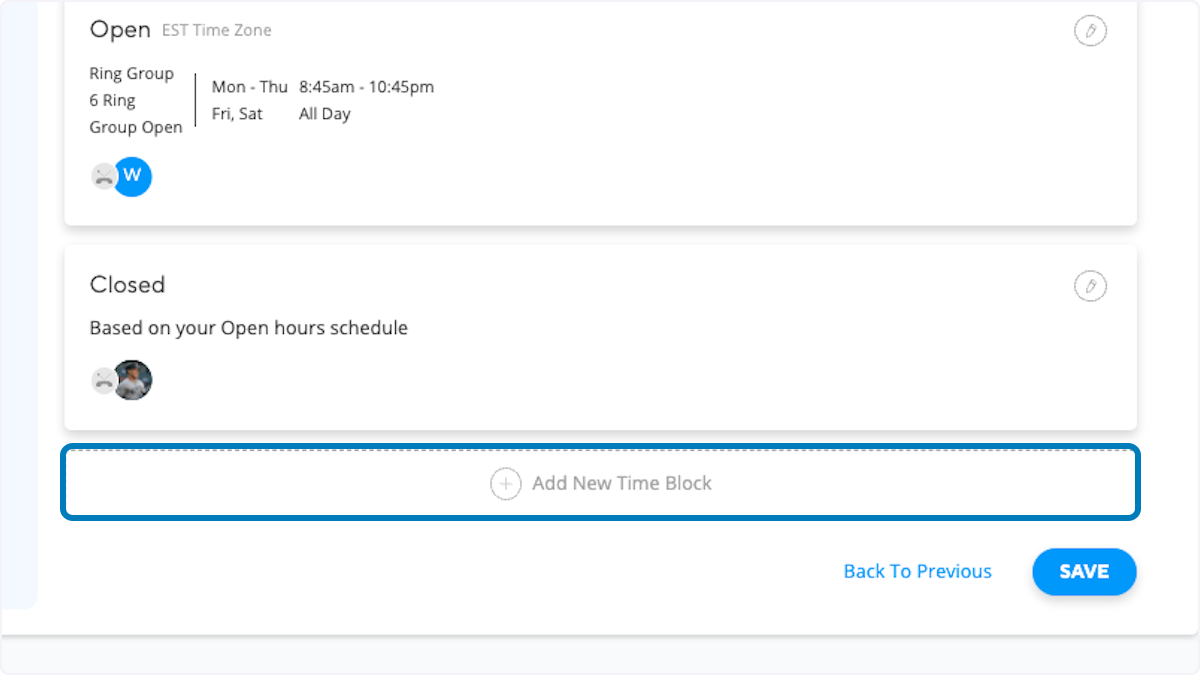
16. Click on SAVE
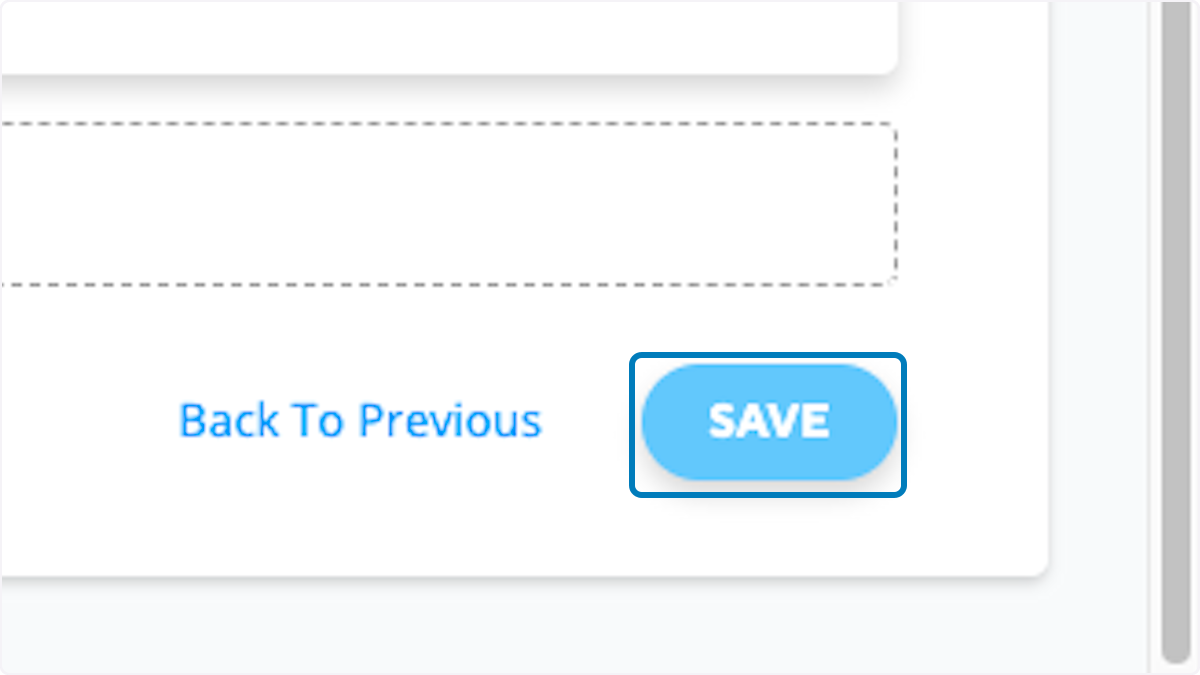
Related Articles
Net2phone configuring ring groups and call routing
In the video tutorial and accompanying the guide below, you will gain expertise in configuring ring groups. Ring groups are designed to efficiently direct callers to multiple users. You'll discover various configuration options, enabling you to set ...Net2phone how set up call forwarding
Below, you'll find a step-by-step guide and video on how to set up call forwarding for your own extension or if you are a system administrator for your entire company. Net2Phone Portal 1. Click on Company 2. Click on Team Members 3. Click on the edit ...Net2phone how to set up SMS alerts for missed calls
Some calls are extremely important and can't be missed. In this guide, we will show you how to set up an SMS alert for each missed call, whether it's at a specific extension or across your entire organization. No coding is necessary; all you need is ...Net2phone how to point phone numbers
In the following guide, we will demonstrate how you can route your phone numbers. Phone numbers can be routed directly to team members' phones, voicemail, or to welcome menus, ring groups, departments, and call queues. Step one would be to login to ...Net2phone how to forward a phone number
Below, we will provide instructions on how to forward one of your phone numbers to an external phone number. This practice is useful in case of a power outage or if you don't have access to your phones for any reason. You can forward your main phone ...