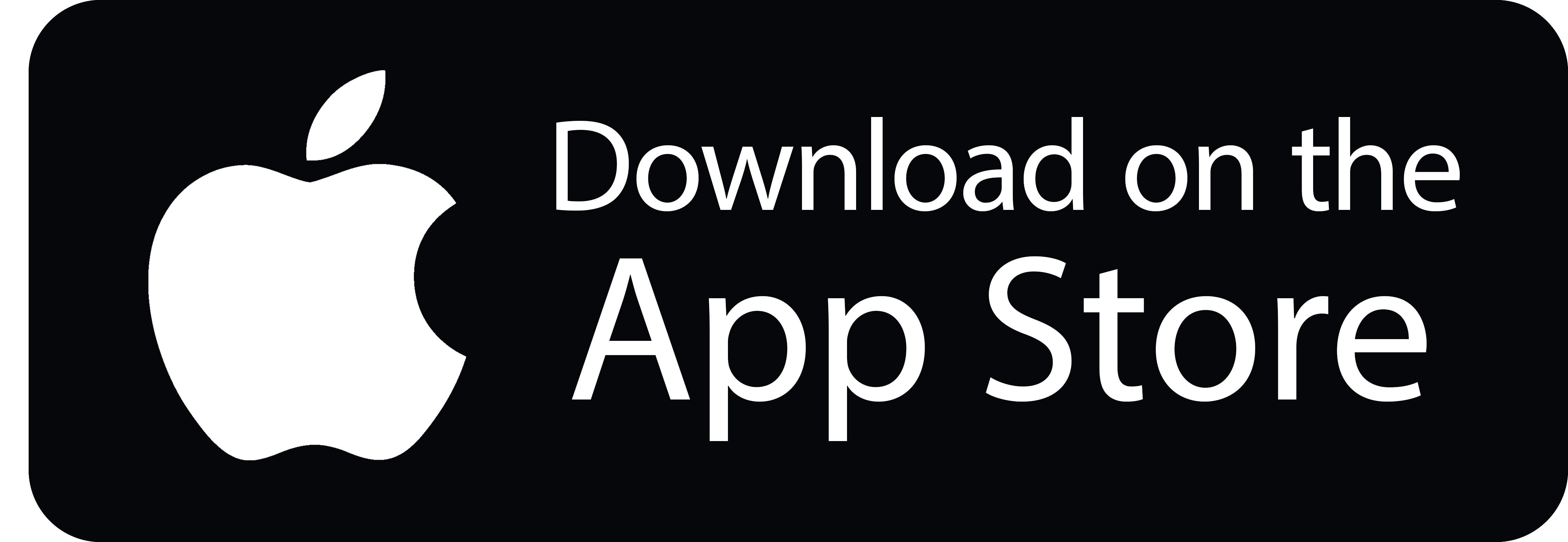Tips for collection MAC addresses from devices | IOS - Apple
Gathering MAC addresses and serial numbers for an upcoming transition can be a tedious and annoying task. Below is an efficient method to simplify this process using an impressive app. It enables you to effortlessly scan each MAC and serial number, adding them to a sheet for swift and convenient collection.

This guide is specifically for the Apple / ISO devices if you are looking for a solution for an Android device, please reference this guide Tips for collection MAC addresses from devices | Android
Install ScanKey from the App Store:
Set up:
- Open the app and grant it permission to access your camera. This is needed for scanning codes and text.
- Choose your preferred language and keyboard layout: QWERTY, QWERTZ, or Numeric.
- Explore the Tutorial: ScanKey offers an optional walkthrough of its features. You can skip it or follow along to get acquainted with the app.
Scanning with ScanKey:
- Switch to ScanKey keyboard: Tap the globe icon on your keyboard and select "ScanKey
- Scan text: Point your camera at the printed text. ScanKey will recognize it and display the recognized text on the screen.
Tips for using ScanKey:
- Ensure good lighting and clear focus for the best scanning results.
- Adjust camera position and distance if ScanKey has trouble recognizing codes or text.
- ScanKey doesn't recognize handwritten text.
- Explore the Settings menu for more customization options, including scan sounds and vibrations.
Remember, ScanKey is an additional keyboard. To return to your default keyboard, tap the globe icon again and choose your preferred option.
Related Articles
Tips for collection MAC addresses from devices | Android
Gathering MAC addresses and serial numbers for an upcoming transition can be a tedious and annoying task. Below is an efficient method to simplify this process using an impressive app. It enables you to effortlessly scan each MAC and serial number, ...Demystifying IP Address Allocations: Understanding Subnet Sizes (/29, /30, etc.)
In the vast landscape of telecommunications, understanding the nuances of IP address allocations is paramount. As businesses expand their digital footprint and network infrastructure, the allocation of IP addresses becomes a critical consideration. ...Empire DIA Requirements Walkthrough
Circuit & Router Information Explained The Circuit & Router Information section of the form is critical for configuring and provisioning the customer’s dedicated internet connection. Below is a detailed explanation of each field and its options, ...Lumen Combined IP Justification Form
Use the attached form and submit with Luman.Port your Google Voice number out to another carrier
To port your number out of Google Voice, first you need to unlock the number. Then, let us know you want to port a number. When you unlock your Google Voice number, Google will charge you $3 USD. But if your number was originally ported in from ...