Net2phone Setting Up Click to Call in Google Sheets
In this guide, we will walk you through the process of setting up click-to-call functionality from Google Sheets using the net2phone Click to Call Chrome extension.
To begin, you'll need to gather some details from your online net2phone portal. Specifically, you'll require your Account ID, API key, and your direct phone number.

Let's start by retrieving the API key from your account by following the steps outlined below:
1. Click on "Settings"

2. Click on "API Setup"

3. Click on "Click 2 Call"

4. Click on GENERATE KEY

5. Name your API key
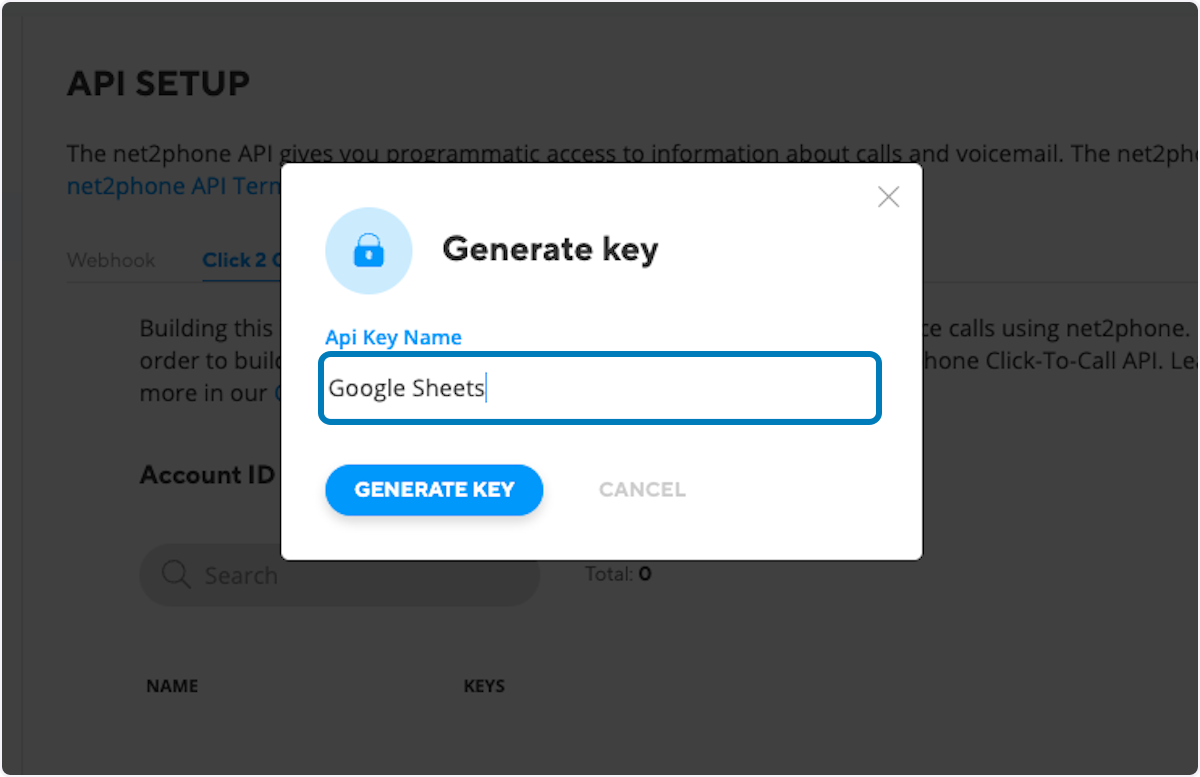
6. Click on GENERATE KEY

7. Go ahead and copy your API Key

 Next lets retrieve your account ID
Next lets retrieve your account ID

Next lets retrieve your account ID
8. On the same page you'll find your "Account ID"


Finally, let's obtain your direct phone number.
Click-to-call functionality operates by initiating a call to your direct phone number when you click on a phone number. Subsequently, the system proceeds to make an outbound call to the number you clicked. The direct phone number you are about to retrieve is the one you want the system to call before placing the outbound call to the clicked number.
9. Click on company > phone numbers


Now, we will walk you through the process of adding all the necessary details to your Google Sheet.
10. On your Google Doc go to the tab B1 (Or the tab to the right of your phone numbers)

11. Gather all the datails youve retrived from your phone system and Edit the below hyperlink as showen below

12. Paste the full hyperlink into the FX / Formula filed

13. Click the bottom right corner and drag vertically

14. You may then click on the generated link (as shown below) and this will automatically place the call for you.


Troubleshooting:
Ensure that there are no spaces when copying the provided hyperlink. Also, verify that all the details gathered from your phone system are correct, and confirm that the direct number is pointing to a user and not a ring group or welcome menu.
Related Articles
Net2phone Google Chrome click to call setup
In the following guide, we will demonstrate how to set up click-to-call functionality for Google Chrome using the net2phone Chrome extension. This feature enables you to make phone calls automatically by simply clicking on a 7-digit phone number ...Net2phone configuring ring groups and call routing
In the video tutorial and accompanying the guide below, you will gain expertise in configuring ring groups. Ring groups are designed to efficiently direct callers to multiple users. You'll discover various configuration options, enabling you to set ...Net2phone how set up call forwarding
Below, you'll find a step-by-step guide and video on how to set up call forwarding for your own extension or if you are a system administrator for your entire company. Net2Phone Portal 1. Click on Company 2. Click on Team Members 3. Click on the edit ...Net2phone how to point phone numbers
In the following guide, we will demonstrate how you can route your phone numbers. Phone numbers can be routed directly to team members' phones, voicemail, or to welcome menus, ring groups, departments, and call queues. Step one would be to login to ...Net2phone setting up and accessing voicemail
Please locate the file in the attachment tab or see below for a comprehensive overview of voicemail settings. This document covers the setup of voicemail, a quick guide to voicemail keys, remote voicemail access instructions, setting your voicemail ...
