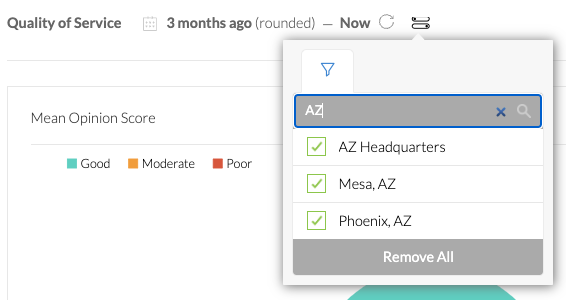Nextiva fix call quality issues
Call quality can affect your business’ ability to communicate with customers. Instantly get a temperature check of the overall call quality across all locations and users, and drill down to any potential impacted areas with Nextiva Voice Analytics. In a world of remote work, users connect using a variety of networks, and Nextiva gives you full visibility into the quality of the network and any potential network related issues.
From NextOS, click the menu squares at the top-left and choose Analytics > Voice Analytics. Then, from the Nextiva Voice Analytics home page, click Quality at the top or the Check Quality tile to view data. Nextiva Voice Analytics uses the below rating scale for tracking call quality. You’ll also notice the ratings are color coded as well.
MOS Range | Rating | Description |
5 > 3.8 | Good | The call would be fully understandable with little to no audio issues. |
3.5 – 3.7 | Moderate | The call would have some moments where audio was garbled or not understood. |
0 < 3.4 | Poor | Most of the call would have audio issues, including segments where audio may have dropped entirely. |
Solutions:
If you are noticing a new issue with call quality (non-recurring issue), consider these troubleshooting steps.
- Reboot the router/modem and retest. Oftentimes this should help resolve new or temporary issues.
- Ensure the local internet network meets the Nextiva network guidelines. For more information, click here. It is good to look for possible trends when call quality is diminished, such as time of day, day of the week, or specific phone numbers.
- If the problem is persistent, export the call details to provide to the local internet provider for further investigation of the issue. For instructions on how to search and export the call details from Nextiva Voice Analytics, click here.
Related Articles
Nextiva how to set up call flows (Auto Attendees)
In the following guide and video, we will show you how to set up Nextiva call flows, also known as Auto Attendees or welcome menus. From the Admin home page, select Communications > Phone Systems > Call flows > Create New Flow > Start from scratch. ...Nextiva assigning phone numbers to users
Assigning phone numbers to users NextOS Admin From the NextOS admin home page, select Users > Actions > Voice Setup or Voice Settings if the user is already set up with voice. Select Phone Number under Essential Settings on the left. Assign a phone ...Nextiva SMS Registration
Steps to Register for Nextiva Business SMS In this guide, we will walk you through the process of registering your Nextiva number for TPRN 10DLC to enable SMS capabilities. 1. Click on Messaging 2. Click on Register now 3. Follow the steps to ...Nextiva mobile and desktop app downloads
Download NextivaONE You may use one of the following links to download the Nextiva app for either your mobile device or desktop. With the Nextiva app, you can easily make and receive office phone calls right at your fingertips, along with a host of ...Nextiva how to rest voicemail pin
In the following guide, we'll walk you through the steps to reset your voicemail PIN or password on the Nextiva OS Nextiva Admin Portal Visit nextiva.com, and click Login at the top right corner to access NextOS. From the NextOS home page, you can ...