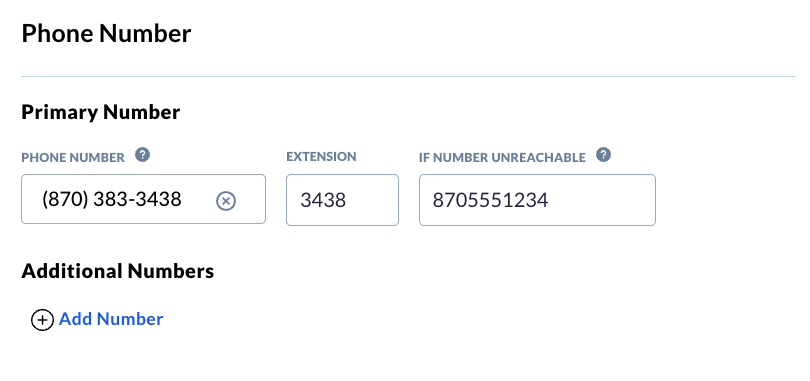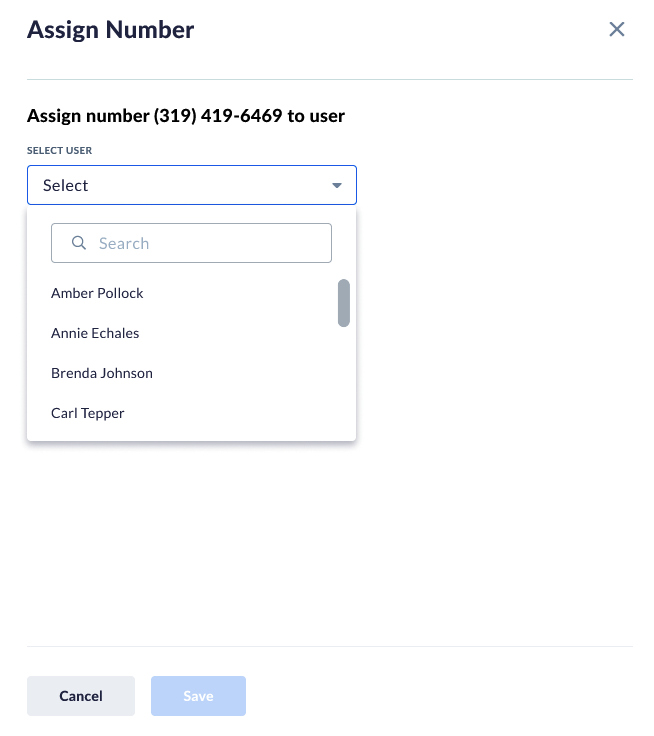Assigning phone numbers to users NextOS AdminFrom the NextOS admin home page, select Users > Actions > Voice Setup or Voice Settings if the user is already set up with voice. Select Phone Number under Essential Settings on the left. Assign a phone number, extension, and call forward unreachable number. Add additional phone numbers or extensions by clicking Add Number. Choose a ringtone to help identify the number called based on a particular tone or pattern. NOTE: If using an authorized external number, you can choose to use the authorized phone number on the account under Outgoing Number. If you have non-Nextiva numbers you’d like to use as your outgoing number and would like more information on how to submit the required documentation, click here. You can also assign numbers to users under the Numbers page (Communication > Phone System > Numbers). Hover over the phone number and select Actions > Assign Number. Select a user from the drop-down menu and enter an extension (optional). Click Save. |