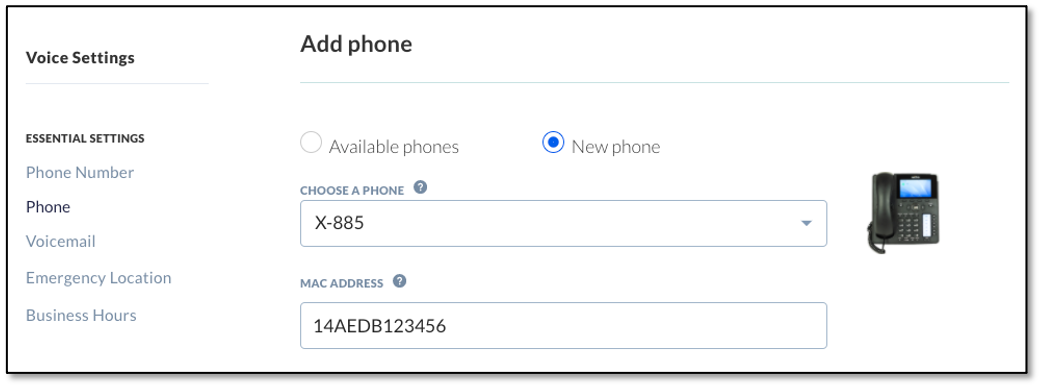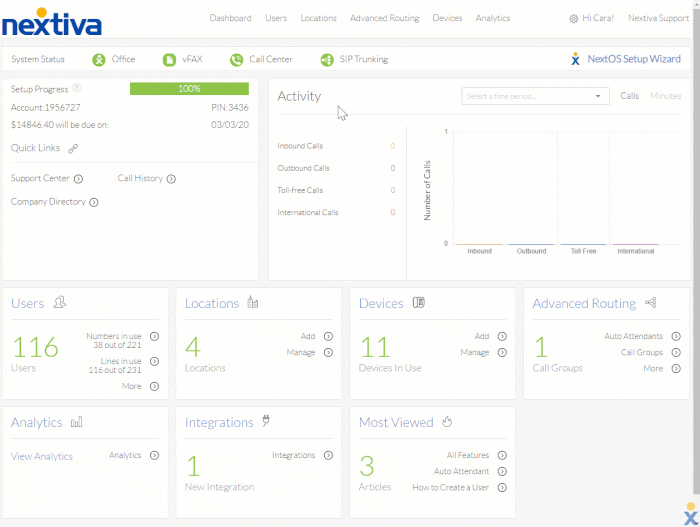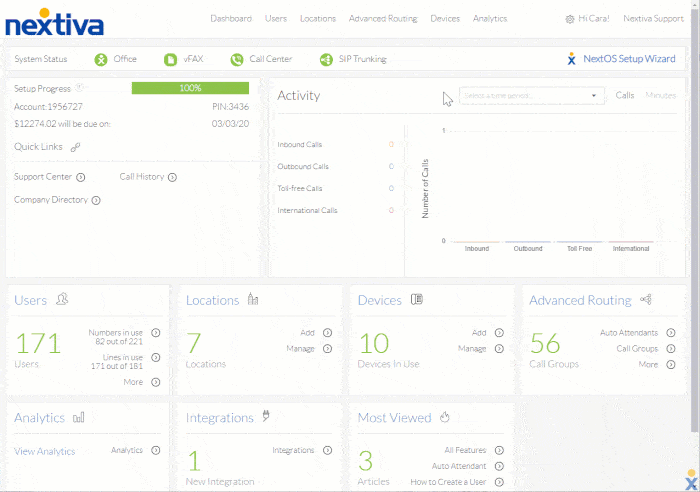Nextiva how to assign a phone to a user
Assigning a phone to a user NextOS Admin
From the NextOS admin home page, select Users > Actions > Voice Setup or Voice Settings if the user is already set up with voice. Select Phone under Essential Settings on the left.
Add a phone by choosing between the Available phones or by adding a New phone. To add a new phone, choose a phone > enter MAC address > Save.
TIP: If the exact model is not listed, pick Phone not listed (Generic SIP).
Nextiva phone
From the Nextiva voice admin dashboard, hover over Users > Manage User > edit user (Pencil) > Device > available devices. Select the device from the drop-down > Change Password checkbox, and click both Generate buttons to generate newauthentication details > Save.
Non-Nextiva phone
To add a device not purchased from Nextiva, hover over Devices > Add Devices. Select the model of the device to add. If the desired model is not listed, pick Generic SIP Phone.
TIP: Import multiple devices (up to 100) to an account at one time by selecting Import Multiple Devices > Download XLS/CSV Template > Upload Complete Template.
Enter MAC address > Assign > select the user from the drop-down > Change Password checkbox, and click both Generate buttons to generate new authentication details > Finish.
Related Articles
Nextiva assigning phone numbers to users
Assigning phone numbers to users NextOS Admin From the NextOS admin home page, select Users > Actions > Voice Setup or Voice Settings if the user is already set up with voice. Select Phone Number under Essential Settings on the left. Assign a phone ...Nextiva how to edit a user
In this guide, we will demonstrate the steps to modify a user's name and information, including their email, within the Nextive NextOS admin portal. 1. Click on Communication… 2. Click on Phone System 3. Click on Phone setup 4. Click on Edit Profile ...Nextiva fix call quality issues
Call quality can affect your business’ ability to communicate with customers. Instantly get a temperature check of the overall call quality across all locations and users, and drill down to any potential impacted areas with Nextiva Voice Analytics. ...Nextiva how to set up call flows (Auto Attendees)
In the following guide and video, we will show you how to set up Nextiva call flows, also known as Auto Attendees or welcome menus. From the Admin home page, select Communications > Phone Systems > Call flows > Create New Flow > Start from scratch. ...Nextiva SMS Registration
Steps to Register for Nextiva Business SMS In this guide, we will walk you through the process of registering your Nextiva number for TPRN 10DLC to enable SMS capabilities. 1. Click on Messaging 2. Click on Register now 3. Follow the steps to ...