Net2phone how to provision a Grandstream door buzzer
In this guide, we’ll walk you through the process of provisioning your Grandstream GDS3712 door buzzer to work seamlessly with your Net2Phone system. While the focus is on the GDS3712 model, this guide also applies to similar Grandstream door phone interfaces, including the GDS3710, GDS3705, and GDS3702.
By following this guide, you’ll learn how to configure the device so that pressing the bell button rings on your phones. Additionally, you’ll be able to program a release key, allowing you to grant access directly from your phone.
 Step one would be to login to the online platform by clicking the following link net2phone Portal Login, for instructions on how to login for the first time please see this article. How to login to the net2phone portal
Step one would be to login to the online platform by clicking the following link net2phone Portal Login, for instructions on how to login for the first time please see this article. How to login to the net2phone portal 1. Access the special extension tab on your Net2phone admin portal

You can add a new special extension by clicking the ADD SPECIAL EXTENSION button located at the top right. If the button is grayed out, it means there are no available special extensions.
For assistance or to request a quote for a special extension, please email mac@empiretelecomnj.com.
2. Login to your Grandstream GUI, click on "Account 1" and match the credentials as illustrated below.

Additional Notable Settings:
• Registration Expiration: Set this to 1.
• NAT Traversal: Ensure this is set to Keep Alive.
• Display Name: Add a display name.
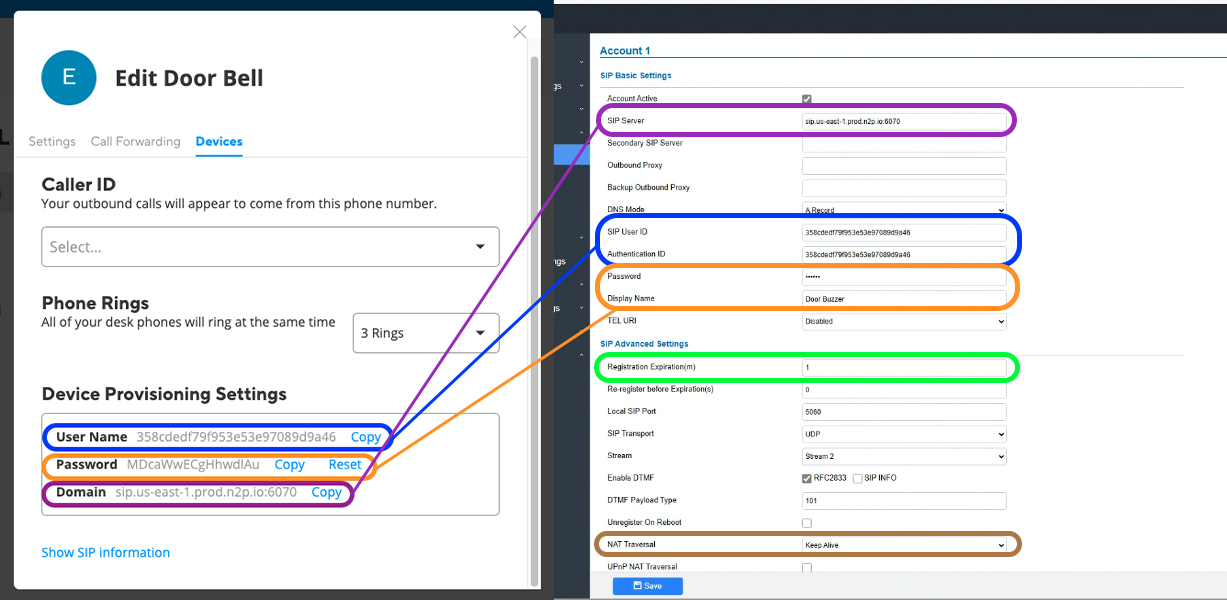
3. Navigate to "Basic Settings" and follow the below.

Doorbell Configuration Settings:
• Doorbell Call Out Account: Ensure this is set to Account 1.
• Number When Doorbell is Called: Enter the extension you’d like to ring when someone presses the door buzzer. This can also be set to a ring group.
• Remote PIN to Open Door: Specify the number you’d like to dial on your phone to release the door.
• Enable DTMF Open Door: Check this box to enable the feature.
• Enable On Hook After Remote Door Opened: Check this box to activate this setting.
3. Navigate to "Basic Settings" and follow the below.

Doorbell Configuration Settings:
• Doorbell Call Out Account: Ensure this is set to Account 1.
• Number When Doorbell is Called: Enter the extension you’d like to ring when someone presses the door buzzer. This can also be set to a ring group.
• Remote PIN to Open Door: Specify the number you’d like to dial on your phone to release the door.
• Enable DTMF Open Door: Check this box to enable the feature.
• Enable On Hook After Remote Door Opened: Check this box to activate this setting.
Related Articles
Net2phone how to provision Grandstream WIFI cordless phone
In the guide below, we will show you how to provision the Grandstream WIFI cordless phone. Please note that this guide is specifically tailored for the WP810 module; however, the process is similar for all Grandstream WIFI cordless phones. 1. You ...Net2phone how to provision your desk phone
In the following guide, we will walk you through adding a desk phone to your Net2Phone account and associating it with a user extension. See below for a list of devices available for zero-touch provisioning) Before you begin, please note that if your ...Net2phone how to point phone numbers
In the following guide, we will demonstrate how you can route your phone numbers. Phone numbers can be routed directly to team members' phones, voicemail, or to welcome menus, ring groups, departments, and call queues. Step one would be to login to ...Net2phone how to forward a phone number
Below, we will provide instructions on how to forward one of your phone numbers to an external phone number. This practice is useful in case of a power outage or if you don't have access to your phones for any reason. You can forward your main phone ...Net2phone how to add a new phone number
In the forthcoming guide, you'll be guided through the process of acquiring a new DID on your Net2Phone admin portal. Step one would be to login to the online platform by clicking the following link net2phone Portal Login, for instructions on how to ...