Paying your COX Business bill is easier than ever with online bill pay. Start by activating your account to make payments, view your billing statements, and more - all online. see the below guide on how to set up online bill pay, autopay and more.
COX Manage and Pay Your Bill Online
1
Go to myaccount-business.cox.com, enter your User ID and Password, and then click Sign In.
Note: If you have not created an online profile with a User ID and Password, refer to Setting Up Your Online Profile.
2
From the Homepage, click the Billing arrow.
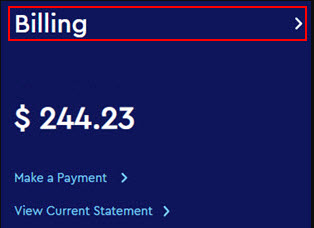
3
Do you have more than one account?
- If no, then continue to the next step.
- If yes, then from the Select an account drop-down menu, select the account to modify.

4
From the Billing Details page, click the Manage Payment Methods icon.
![]()
Result: The Manage Method of Payments pop-up displays existing payment methods.
5
Click the Add payment method link.
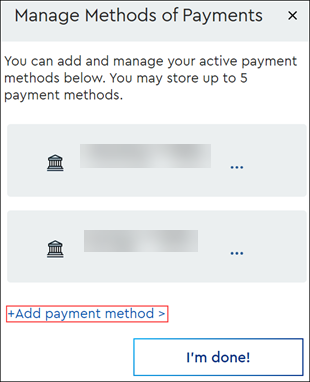
Result:
- If payment restrictions exist, then the following warning message displays. Select a different payment method or Contact us for assistance.
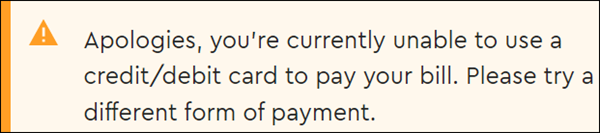
- If payment restrictions do not exist, then the Payment Method form displays. Continue to the next step.
6
From the Add a Payment Methods pop-up, click the Bank Account or Debit/Credit Card tab and refer to the following table.
| Method of Payment | Actions |
|---|---|
| Bank Account |
|
| Debit/Credit Card |
|
7
Click I'm done!
Note: You can save up to five payment methods. To save another payment method, return to step 4.
Related Articles
Spectrum Manage and Pay Your Bill Online
Paying your Spectrum Business bill is easier than ever with online bill pay. Start by activating your account to make payments, view your billing statements, and more - all online. see the below guide on how to set up online bill pay, autopay and ...Comcast Manage and Pay Your Bill Online
Paying your Comcast Business bill is easier than ever with online bill pay. Start by activating your account to make payments, view your billing statements, and more - all online. Only the Primary Manager or Billing Manager can access billing ...On premise PBX vs cloud PBX/Hosted (UCaaS)
Whats the difference between on premise and cloud PBX? An on-premise PBX (Private Branch Exchange) is a business phone system physically located within the organization using it. This system includes hardware and software owned and managed by the ...What is 10DLC & TCR Registration, and what does it mean for my business?
In this article, we will review what 10DLC TCR is and the process for registering a business phone number to send and receive SMS and MMS (texting) What is 10DLC TCR? 10DLC, or 10-digit long code, is a channel created by mobile carriers for ...Lumen Combined IP Justification Form
Use the attached form and submit with Luman.